Entering Issue Transactions in Incident allows you to track the inventory cost on your incidents as well as monitor your inventory levels in InventoryDirect. These transactions open up reporting doors to help you see where resources have been allocated.
How to Enter Issue Transactions
- On the incident form, scroll down to the Transactions section and click on New Issue Transaction.
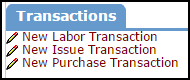
- On the Add/Update Issue page, identify the Type of inventory from the drop down list. (Custodial, Food Services, Instructional, Mechanical, Other, or Technology) *Note: Technology will be selected by default, but another type can be selected if needed.
- Enter the Item Number or click on the binoculars to select the inventory item from a filtered list.
- The Item Description will automatically populate based on the information entered for the item in InventoryDirect.
- Select the Pool this item will be issued from.
- If the costs of this item will be associated to a Budget Code select it from the drop down list.
- Trns Date will automatically populate with today's date. This date can be backdated to reflect the date of the actual issue.
- Enter the quantity of this inventory item that is needed in the Qty field.
- Unit of Issue, Unit Cost, and Total will automatically calculate based on the quantity entered.
- Enter any Notes if desired.
- Click Submit to save the transaction to the incident which will also create an Issue Transaction in InventoryDirect.
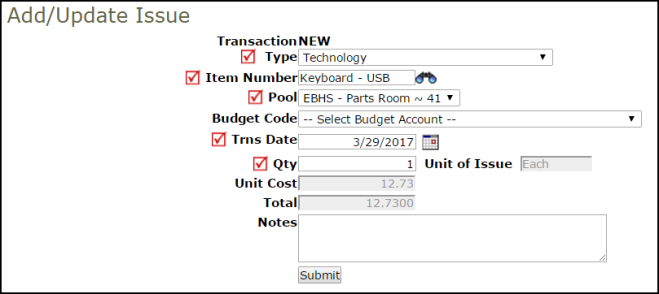
Editing and Deleting Issue Transactions
- To edit or delete an Issue Transaction, click on the Item Number field from the Issue Transactions section of the incident.

- The Add/Update Inventory Issue page will load so you can edit the information. Click the Submit button to save the changes.
- To delete the transaction, click the Delete button at the bottom of the entry page.
